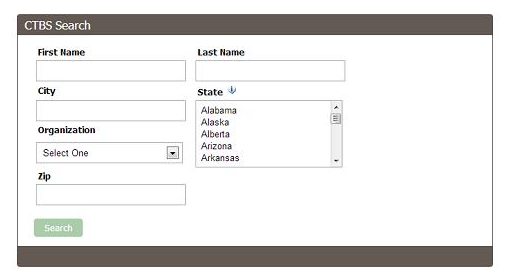Difference between revisions of "American Association of Tissue Banks (AATB)"
| Line 29: | Line 29: | ||
On this screen, the user can search within a specific group by first name, last name, city, state, organization or zip code. | On this screen, the user can search within a specific group by first name, last name, city, state, organization or zip code. | ||
| − | + | == Advanced Profile Dashboard == | |
| + | |||
| + | The Advanced Profile Dashboard enables members to update their user profile, including designation, company, address, email address, password, council, organization type and roles & responsibilities. To update information, login, change any information that needs to be edited and then click UPDATE to save changes. <br /> | ||
| + | |||
| + | '''CTBS TAB'''-If a user has a date listed in the DUE TO RECERTIFY field for the CTBS exam, that person will have access to the CTBS TAB, where they can update their address or SSN by entering the new information and then clicking on UPDATE. <br /> | ||
| + | |||
| + | |||
| + | ---- | ||
| + | |||
| + | Any contact from an Organization (Bank) will be able to see and edit the next three tabs in the dashboard: Bank, Bank Contacts, and Bank Roster. In addition the sub tabs will display all Organizations the user is associated to through a Contact Type. <br /> | ||
| + | |||
| + | '''BANK TAB'''-If a user is the designated bank contact, the person can enter a description for the bank and upload a logo. Click UPDATE to save changes. <br /> | ||
| + | |||
| + | '''BANK CONTACTS TAB'''-If a user is one of the bank contacts listed, the person can change the records for all contacts associated to the bank. This tab shows all contacts for a particular bank and includes the contact type, contact name, organization, email, membership expiration and status of the CTBS certification. <br /> | ||
| + | |||
| + | To add a new person, click on ADD NEW CONTACT. You will then search by contact name, organization or email to find a list of all contacts that you can add to the current bank. Select the CONTACT TYPE from the drop down next to the person you want to add and then click UPDATE CONTACTS. If the user you want to add is not in the list, call/contact that person and have them update their profile to reflect that they are with the bank. <br /> | ||
| + | |||
| + | To remove a user as a bank contact, select REMOVE CONTACT TYPE next to the user you want to delete and then click UPDATE CONTACTS. <br /> | ||
| + | |||
| + | '''Notes about bank contacts:''' <br /> | ||
| + | |||
| + | *When adding/editing medical Director contact type, CV is required. | ||
| + | *When Medical Director/Director/Quality Director contact types are added, have a system email to notify AATB Staff. | ||
| + | *When user is selected to be removed from a contact type an email gets sent to the user informing them and asking them to update their profile. (admin editable) | ||
| + | *Bank contacts do not need to be just members. Bank contacts can be anyone who works at the bank, except for Accredited Tissue Bank Council Rep. This must be a member. | ||
| + | *Wherever there is a drop down select have the first entry be "none" instead of blank (all over the site). | ||
| + | |||
| + | |||
| + | BANK ROSTER TAB-If a user is a designated bank contact, the person can access the bank roster tab. This tab shows all employees for a particular bank listed with AATB and includes the contact name, phone, email address, membership expiration and CTBS Certification status. In the CTBS Certification column, the field would be blank for non-CTBS, Expired if a person's Due to Recertify Date is before the current date, and Due to Recertify: (with their date) for people who are current and their Due to Recertify Date is in the future. <br /> | ||
| + | |||
| + | |||
| + | '''ADMINISTRATIVE SETUP''' <br /> | ||
| + | |||
| + | '''CONTACT TYPES'''-To add a new contact type to the drop down menu and to specify requirements for a particular contact type, login and click EDIT. Go to MANAGE ADD-ONS, AATB PROFILE, ORGANIZATION CONTACT TYPES. <br /> | ||
| + | |||
| + | To add a new contact, click ADD. Enter the contact type name, and check the box if you want to notify someone when they are added as that contact type. Also, click Membership Required if someone must be a member of AATB to be designated as that contact type. Click OK when you are done to save changes. <br /> | ||
| + | |||
| + | |||
| + | '''SYSTEM EMAILS'''-If a user is unaffiliated with a bank, they are sen an email notifying them of such. If a user was a specific contact type, and gets removed from that contact type or changed to a different contact type, they receive an email notification. If a user gets added as a specific contact type, they are notified with an email. <br /> | ||
| + | |||
| + | To access System Emails, login and click on ADMIN. Go to MANAGE EMAIL and then SYSTEM EMAIL. <br /> | ||
| + | |||
| + | System emails sent when contacts are added/removed: <br /> | ||
| + | |||
| + | *Organization Contact Type Removed - sent to affected user when they are removed as a contact type from a bank. | ||
| + | *Organization Contact Type Added - sent to affected user when they are added as a contact type from a bank. | ||
| + | *Organization Contact Type Added - Internal Notification - sent to all users configured within System Email when certain Organization Contact Types are added (any Organization Contact Type with Notify AATB when contact added through profile checked) | ||
| + | |||
| + | The organization name and contact type are appended to the bottom of the editable email copy. The emails will be sent to the person who is affected by the add/change or delete. | ||
| + | |||
| + | |||
| + | |||
[[CTBS Application]] <br /> | [[CTBS Application]] <br /> | ||
[[CTBS Recertification Application]] <br /> | [[CTBS Recertification Application]] <br /> | ||
[[Description of Bank Search and Managing Bank Data]] <br /> | [[Description of Bank Search and Managing Bank Data]] <br /> | ||
[[Photos for Image Slider]] | [[Photos for Image Slider]] | ||
Revision as of 16:28, 25 January 2016
AATB News Stories
To add new stories to the home page and the News page, login and click on ADMIN. Next click on MANAGE ADD-ONS, AATB STORIES and then STORY LIST.
Click ADD above the list of stories already on the site.
In the HEADER field add the story title.
In the STORY BRIEF field add the portion of the story that you want to show up as an introduction to the story.
In the STORY LINK field put a link to the full story.
In the IMAGE field, click CHOOSE FILE to upload a thumbnail image to appear next to the story.
Click OK to save the new story.
When you want to remove a story from the home page and News page, open the story record and click on the check next to the ACTIVE field to remove the check and deactivate the story.
Click OK to save changes.
AATB Group Search
The AATB group search provides the ability to drop a search on a webpage for a specific group on the AATB website. To show up in the search, there must be an active people record, the person must have the group checked in their record, and if there is an expiration date set in the groups tab, it cannot be before the current date.
To place the Group on a web page, go to the page, login and click edit. While editing the page, put your cursor in the copy box and select GROUP DIRECTORY SEARCH from the Add-On drop down menu. Click OK to save changes.
When you first place this add-on on a webpage, you will see the following message:
Administrator: Please select a group from the Add-on's Options to enable the search.
Because this add-on is set up to enable searching for one group only, you must specify the group before the search shows on the page. To do this, login and click on ADVANCED EDIT. Then click the wrench to the left of the "Group Directory Search" and then click the drop down in the GROUP field. Select the search group you want to place on the webpage and then click UPDATE to save that group.
Next, click on ADVANCED EDIT to turn off edit mode. Now you will see the search screen below when you choose "CTBS" from the group drop down:
On this screen, the user can search within a specific group by first name, last name, city, state, organization or zip code.
Advanced Profile Dashboard
The Advanced Profile Dashboard enables members to update their user profile, including designation, company, address, email address, password, council, organization type and roles & responsibilities. To update information, login, change any information that needs to be edited and then click UPDATE to save changes.
CTBS TAB-If a user has a date listed in the DUE TO RECERTIFY field for the CTBS exam, that person will have access to the CTBS TAB, where they can update their address or SSN by entering the new information and then clicking on UPDATE.
Any contact from an Organization (Bank) will be able to see and edit the next three tabs in the dashboard: Bank, Bank Contacts, and Bank Roster. In addition the sub tabs will display all Organizations the user is associated to through a Contact Type.
BANK TAB-If a user is the designated bank contact, the person can enter a description for the bank and upload a logo. Click UPDATE to save changes.
BANK CONTACTS TAB-If a user is one of the bank contacts listed, the person can change the records for all contacts associated to the bank. This tab shows all contacts for a particular bank and includes the contact type, contact name, organization, email, membership expiration and status of the CTBS certification.
To add a new person, click on ADD NEW CONTACT. You will then search by contact name, organization or email to find a list of all contacts that you can add to the current bank. Select the CONTACT TYPE from the drop down next to the person you want to add and then click UPDATE CONTACTS. If the user you want to add is not in the list, call/contact that person and have them update their profile to reflect that they are with the bank.
To remove a user as a bank contact, select REMOVE CONTACT TYPE next to the user you want to delete and then click UPDATE CONTACTS.
Notes about bank contacts:
- When adding/editing medical Director contact type, CV is required.
- When Medical Director/Director/Quality Director contact types are added, have a system email to notify AATB Staff.
- When user is selected to be removed from a contact type an email gets sent to the user informing them and asking them to update their profile. (admin editable)
- Bank contacts do not need to be just members. Bank contacts can be anyone who works at the bank, except for Accredited Tissue Bank Council Rep. This must be a member.
- Wherever there is a drop down select have the first entry be "none" instead of blank (all over the site).
BANK ROSTER TAB-If a user is a designated bank contact, the person can access the bank roster tab. This tab shows all employees for a particular bank listed with AATB and includes the contact name, phone, email address, membership expiration and CTBS Certification status. In the CTBS Certification column, the field would be blank for non-CTBS, Expired if a person's Due to Recertify Date is before the current date, and Due to Recertify: (with their date) for people who are current and their Due to Recertify Date is in the future.
ADMINISTRATIVE SETUP
CONTACT TYPES-To add a new contact type to the drop down menu and to specify requirements for a particular contact type, login and click EDIT. Go to MANAGE ADD-ONS, AATB PROFILE, ORGANIZATION CONTACT TYPES.
To add a new contact, click ADD. Enter the contact type name, and check the box if you want to notify someone when they are added as that contact type. Also, click Membership Required if someone must be a member of AATB to be designated as that contact type. Click OK when you are done to save changes.
SYSTEM EMAILS-If a user is unaffiliated with a bank, they are sen an email notifying them of such. If a user was a specific contact type, and gets removed from that contact type or changed to a different contact type, they receive an email notification. If a user gets added as a specific contact type, they are notified with an email.
To access System Emails, login and click on ADMIN. Go to MANAGE EMAIL and then SYSTEM EMAIL.
System emails sent when contacts are added/removed:
- Organization Contact Type Removed - sent to affected user when they are removed as a contact type from a bank.
- Organization Contact Type Added - sent to affected user when they are added as a contact type from a bank.
- Organization Contact Type Added - Internal Notification - sent to all users configured within System Email when certain Organization Contact Types are added (any Organization Contact Type with Notify AATB when contact added through profile checked)
The organization name and contact type are appended to the bottom of the editable email copy. The emails will be sent to the person who is affected by the add/change or delete.
CTBS Application
CTBS Recertification Application
Description of Bank Search and Managing Bank Data
Photos for Image Slider