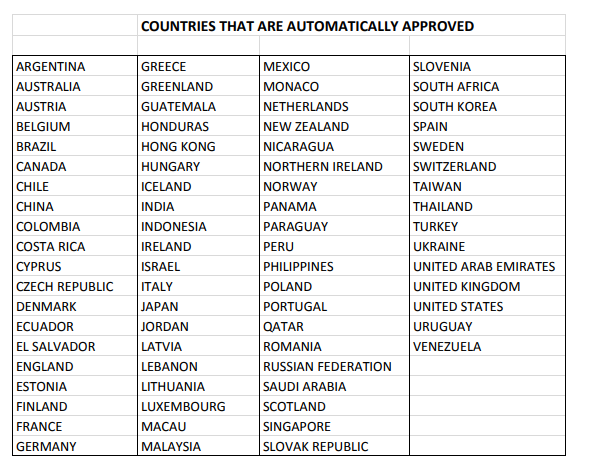Difference between revisions of "Aviation Suppliers Association (ASA)"
(→Join Form Notes) |
(→Lists and Databases) |
||
| (48 intermediate revisions by the same user not shown) | |||
| Line 2: | Line 2: | ||
==Lists and Databases== | ==Lists and Databases== | ||
| + | |||
| + | The Member Directory pulls the address from the Details tab in the organization and the Join and Expiration dates from the MemberJoin and Member Expiration fields in the ASA Data tab. | ||
| + | |||
| + | The ASA-100 Companies list pulls the address from the Accreditation tab in the org and only displays the Expiration date from the ASA Expiration field in the ASA Data tab. | ||
The following lists are available on the ASA website: <br /> | The following lists are available on the ASA website: <br /> | ||
| Line 7: | Line 11: | ||
'''ASA 100''' <br /> | '''ASA 100''' <br /> | ||
| − | The ASA Accreditation Program (ASAAP) is a 36 month audit program based on the ASA-100 Standard. In order to appear in this listing, an organization record must be active, have a Y in the ASA 100 field or ASA-100 in the FAA AC 00-56A field and must also have an expiration date in the future for the ASA Expiration and the FAA Expiration. <br /> | + | The ASA Accreditation Program (ASAAP) is a 36 month audit program based on the ASA-100 Standard. |
| + | |||
| + | *'''To set the Organization:''' | ||
| + | In order to appear in this listing, an organization record must be active, have a Y in the ASA 100 field or ASA-100 in the FAA AC 00-56A field and must also have an expiration date in the future for the ASA Expiration and the FAA Expiration. The ASA-100 Companies list pulls the address from the Accreditation tab in the organization record and only displays the Expiration date from the ASA Expiration field in the ASA Data tab.<br /> | ||
| + | |||
| + | *'''To set the Primary Contact that is displayed on the ASA-100 list for a MEMBER organization:''' admin should set the person record in Pentagon to the MEMB MAIN category and synch to Contensive. | ||
| + | *'''To set the Primary Contact that is displayed on the ASA-100 list for a NON-member organization:''' admin should set the person record in Pentagon to the ASAAP3 category and synch to Contensive. | ||
'''FAA AC00-56A''' <br /> | '''FAA AC00-56A''' <br /> | ||
| − | FAA Advisory Circular 00-56A establishes a civil aircraft parts accreditation system. This system involves voluntary industry oversight. The FAA strongly endorses participation in this system. FAA AC 00-56A lists ASA-100 as an acceptable quality system standard. In order to appear in this listing, | + | FAA Advisory Circular 00-56A establishes a civil aircraft parts accreditation system. This system involves voluntary industry oversight. The FAA strongly endorses participation in this system. FAA AC 00-56A lists ASA-100 as an acceptable quality system standard. <br /> |
| + | |||
| + | *'''To set the Organization:''' | ||
| + | In order to appear in this listing, the following must be true. <br /> | ||
| + | *There is a ship code of AC00-56A, AC00-56B, AC00-56C, AC 00-56A, AC 00-56B, or AC 00-56C, in the Organization Certification record. <br /> | ||
| + | *There is a REGISTRATION_NO and a REGISTRATION_VALID date in the future. <br /> | ||
| + | *There is a matching AcctNo and SubC in both the Organization Certification record and the active Organization record. <br /> | ||
| + | |||
| + | To navigate to Organization Certification, go to Admin>>Manage Addons>>ASA Sync Mods 2015>>Organization Certifications <br /> | ||
| + | To navigate to Organization record, go to Admin>>Manage Users>>Organizations <br /> | ||
| + | |||
| + | To remove an organization from this list, without disturbing any other database relationships, a user may edit the Organization Certification record and set the Registration_Valid date to be in the past. <br /> | ||
| + | |||
| + | *'''To set the Primary Contacts to be displayed on the FAA-0056 list:''' | ||
| + | The synch includes a background process that adds FAA list contacts to a group. If that user has a contact category type that matches their organization's, Organization Certification record's ship code. These ship codes or member codes can be AC00-56A, AC00-56B, AC00-56C, AC 00-56A, AC 00-56B, or AC 00-56C | ||
| + | |||
'''ASA Membership Directory''' <br /> | '''ASA Membership Directory''' <br /> | ||
| − | ASA is a not-for-profit trade association, representing companies that buy and sell aircraft parts. Member companies include distributors, suppliers, surplus sales organizations, repair stations, manufacturers, air carriers and other companies that provide a service to the aviation parts supply industry. | + | ASA is a not-for-profit trade association, representing companies that buy and sell aircraft parts. Member companies include distributors, suppliers, surplus sales organizations, repair stations, manufacturers, air carriers and other companies that provide a service to the aviation parts supply industry. |
| − | *A logged in user will see a link to the Membership Certificate from the detail screen for the organization where this user is listed as the primary contact. <br> | + | *'''To set the Organization:''' |
| + | In order to appear in this listing, an organization record must be active, have a Y in the Member field and have a Member Expiration Date that is blank or in the future. The Member Directory pulls the address from the Details tab in the organization record and the Join and Expiration dates from the Member Join and Member Expiration fields in the ASA Data tab.<br /> | ||
| + | |||
| + | *'''To set the Primary Contact that is displayed on the Membership Directory:''' | ||
| + | Admin should set the person record in Pentagon to the MEMB MAIN category and synch to Contensive. | ||
| + | |||
| + | *A logged in user will see a link to the Membership Certificate from the detail screen for the organization where this user is listed as the primary contact for the account and their organization is set to the one in the account. <br> | ||
*The organization details page will list the ASA logo for all members, and will list the ASA 100 and/or ASACB logos for organizations in these groups. <br> | *The organization details page will list the ASA logo for all members, and will list the ASA 100 and/or ASACB logos for organizations in these groups. <br> | ||
*A user may scan the QR code from the Membership Application to see the organization's current membership status. <br> | *A user may scan the QR code from the Membership Application to see the organization's current membership status. <br> | ||
| Line 86: | Line 117: | ||
*If a member joins between the 1st and 15th of the Month, the expiration date is set to the 1st of current Month. If a member joins between the 16th and end of the Month, the expiration date is set to the 1st of the next Month. | *If a member joins between the 1st and 15th of the Month, the expiration date is set to the 1st of current Month. If a member joins between the 16th and end of the Month, the expiration date is set to the 1st of the next Month. | ||
*After a user pays for membership, organization and contact information is immediately pushed to Pentagon. | *After a user pays for membership, organization and contact information is immediately pushed to Pentagon. | ||
| − | *If user is joining as a regular member from an approved country [[File:ASA-Approved-Countries.png]] | + | *If user is joining as a regular member from an approved country, the account will automatically be listed as active. |
| + | [[File:ASA-Approved-Countries.png]] | ||
*If user is joining as an associate member or is from an unapproved country, the account will be listed as pending. ASA must go to the Pentagon record for this user's organization and put Y in the member field and enter an expiration date. After the sync with the website, this member will then appear as an active member. | *If user is joining as an associate member or is from an unapproved country, the account will be listed as pending. ASA must go to the Pentagon record for this user's organization and put Y in the member field and enter an expiration date. After the sync with the website, this member will then appear as an active member. | ||
| + | *Make sure the Membership Mgr settings "automatic activation field" is NOT checked. | ||
| + | *If the Join Date for an Organization already in Pentagon needs to be updated, it should be done in PENTAGON in the field SEARCH1. | ||
| + | <br> | ||
| + | *To simulate the sync on the staging site for Associate Members, you need to: | ||
| + | #Go to ADMIN, MANAGE USERS, ORGANIZATIONS. Go to the ASA DATA tab and put Y in the MEMBER field and a date in the MEMBER EXPIRATION field. Click OK to save. | ||
| + | #Go to Membership Manager and change the Account Status to Active from Pending; click Save. | ||
| + | #Go to Tools, Invoice Manager, Tools, Process Housekeep Now. | ||
| + | |||
| + | ==Member Certificate Notes== | ||
| + | *Certificates are stored in the ASA Organization Certificates table located at Admin, Manage Add-ons, ASA Certification Process, ASA Organization Certificates. | ||
| + | *The Certificate Expiration Date is generated from the Organization record. | ||
| + | *The Organization Expiration Date is updated to the Membership Expiration Date on a purchase/renewal. During sync overnight, verify all Membership Account Expiration Dates match Organization record. | ||
| + | |||
| + | *A new certificate is generated in 3 cases: 1) Change to the Organization name, 2) Change to the Expiration date, 3) Change to the Join date | ||
| + | |||
| + | ==Setting up Accounts to Pay for Meetings by Check== | ||
| + | |||
| + | '''[[Step 1]]''' <br> | ||
| + | To enable the Billing option for meeting payments, you must first go to Admin, Tools, Invoice Manager, Data, Items. <br> | ||
| + | Select the item for the meeting. <br> | ||
| + | In the Purchase tab, in the Pay Method Compatibility field, select Any Pay Method. <br> | ||
| + | Click OK to save. <br> | ||
| + | |||
| + | '''[[Step 2]]''' <br> | ||
| + | Next you must go to the User record of the person registering to set up their billing account. <br> | ||
| + | Go to Admin, Manage Users, People and select the user who is registering. <br> | ||
| + | Click on the Billing tab and select the Account that will be charged for the meeting. <br> | ||
| + | If no account exists for this user, create an Account. Click on Admin>>Tools>>Invoice Manager, click "Add", enter Account name, click OK to Save. <br> | ||
| + | After entering a new account, go back to the people record and select the Account in the Billing tab. | ||
| + | Click OK to save changes. | ||
| + | |||
| + | '''[[Step 3]]''' <br> | ||
| + | Next you must go to the account to set the pay method and notification method. <br> | ||
| + | Go to Admin, Tools, Invoice Manager and click on the account you set in Step 2. <br> | ||
| + | In the Charge Method field, click on Bill and Fulfill On Payment and change the Notification Method to Print Queue. <br> | ||
| + | Click OK to save changes. <br> | ||
| + | |||
| + | '''[[Step 4]]''' <br> | ||
| + | Login as an Admin and go to the meeting registration on the website. Enter the email of the user from Step 2 as the first attendee. <br> | ||
| + | Finish the registration process and click on the billing option on the payment page of the registration. <br> | ||
| + | |||
| + | '''[[Step 5]]''' <br> | ||
| + | Enter the check payment for the meeting registration. <br> | ||
| + | Go to Admin, Tools, Invoice Manager and select the account of the user who registered for the meeting. <br> | ||
| + | Click on the Purchase History tab and click PAY next to the invoice for the meeting. <br> | ||
| + | Select Check, make sure the invoice for the meeting is checked and the amount is correct; enter the Check Number and click Process Payment. | ||
| + | |||
| + | '''[[Step 6]]''' <br> | ||
| + | Once the payment has processed, click on the Account. <br> | ||
| + | Go to the Details tab and change the Charge Method back to Pay On-Demand and the Notification Method back to Email. <br> | ||
| + | Go to the Purchase History tab, check the invoice for the meeting and click on Send Selected Invoices, which will send a copy of the receipt to the Billing Contact on the account. <br> | ||
| + | |||
| + | ==Replacing pages on website== | ||
| + | To do another page, these are the steps we followed, would recommended using two browsers, or one browser and one incognito tab: <br> | ||
| + | First thing is to put the new page under the correct parent-page, so all the navigation elements work just like the current page. <br> | ||
| + | 1) Edit the new page and set the parent page (in the Navigation Tab) to be the parent page of the current (old page) to be replaced. <br> | ||
| + | |||
| + | Next is to change the Link Alias so it matches the link alias url from the old page, ie. /Board-Of-Directors. <br> | ||
| + | 2) Edit the new page and on the link alias Tab, enter Board of Directors, and click the checkbox that says to override duplicates, click save. <br> | ||
| + | |||
| + | Next, if the older page has any child pages, we want to change their parent pages to the new Board page. <br> | ||
| + | 3) Go to the older page and turn on edit. The Board of Directors page, for example, has two child pages. Edit them and change their parent page to the new board page. <br> | ||
| + | |||
| + | Next we want to remove the older page from the navigation. <br> | ||
| + | 4) Edit the older page and either delete it, or go to the navigation tab and uncheck boxes for "Visible in Parent's Flyout Menu", "Display Child Pages for This Page" and "Visible in Parent's Child Pages" <br> | ||
| + | |||
| + | Lastly, the URL in browser will display the Name of the Page, so we'd recommend renaming the old page by adding "-OLD" to it or removing the page, then rename the new page. | ||
Latest revision as of 16:37, 3 August 2022
Website can be found at http://aviationsuppliers.org/
Contents
Lists and Databases
The Member Directory pulls the address from the Details tab in the organization and the Join and Expiration dates from the MemberJoin and Member Expiration fields in the ASA Data tab.
The ASA-100 Companies list pulls the address from the Accreditation tab in the org and only displays the Expiration date from the ASA Expiration field in the ASA Data tab.
The following lists are available on the ASA website:
ASA 100
The ASA Accreditation Program (ASAAP) is a 36 month audit program based on the ASA-100 Standard.
- To set the Organization:
In order to appear in this listing, an organization record must be active, have a Y in the ASA 100 field or ASA-100 in the FAA AC 00-56A field and must also have an expiration date in the future for the ASA Expiration and the FAA Expiration. The ASA-100 Companies list pulls the address from the Accreditation tab in the organization record and only displays the Expiration date from the ASA Expiration field in the ASA Data tab.
- To set the Primary Contact that is displayed on the ASA-100 list for a MEMBER organization: admin should set the person record in Pentagon to the MEMB MAIN category and synch to Contensive.
- To set the Primary Contact that is displayed on the ASA-100 list for a NON-member organization: admin should set the person record in Pentagon to the ASAAP3 category and synch to Contensive.
FAA AC00-56A
FAA Advisory Circular 00-56A establishes a civil aircraft parts accreditation system. This system involves voluntary industry oversight. The FAA strongly endorses participation in this system. FAA AC 00-56A lists ASA-100 as an acceptable quality system standard.
- To set the Organization:
In order to appear in this listing, the following must be true.
- There is a ship code of AC00-56A, AC00-56B, AC00-56C, AC 00-56A, AC 00-56B, or AC 00-56C, in the Organization Certification record.
- There is a REGISTRATION_NO and a REGISTRATION_VALID date in the future.
- There is a matching AcctNo and SubC in both the Organization Certification record and the active Organization record.
To navigate to Organization Certification, go to Admin>>Manage Addons>>ASA Sync Mods 2015>>Organization Certifications
To navigate to Organization record, go to Admin>>Manage Users>>Organizations
To remove an organization from this list, without disturbing any other database relationships, a user may edit the Organization Certification record and set the Registration_Valid date to be in the past.
- To set the Primary Contacts to be displayed on the FAA-0056 list:
The synch includes a background process that adds FAA list contacts to a group. If that user has a contact category type that matches their organization's, Organization Certification record's ship code. These ship codes or member codes can be AC00-56A, AC00-56B, AC00-56C, AC 00-56A, AC 00-56B, or AC 00-56C
ASA Membership Directory
ASA is a not-for-profit trade association, representing companies that buy and sell aircraft parts. Member companies include distributors, suppliers, surplus sales organizations, repair stations, manufacturers, air carriers and other companies that provide a service to the aviation parts supply industry.
- To set the Organization:
In order to appear in this listing, an organization record must be active, have a Y in the Member field and have a Member Expiration Date that is blank or in the future. The Member Directory pulls the address from the Details tab in the organization record and the Join and Expiration dates from the Member Join and Member Expiration fields in the ASA Data tab.
- To set the Primary Contact that is displayed on the Membership Directory:
Admin should set the person record in Pentagon to the MEMB MAIN category and synch to Contensive.
- A logged in user will see a link to the Membership Certificate from the detail screen for the organization where this user is listed as the primary contact for the account and their organization is set to the one in the account.
- The organization details page will list the ASA logo for all members, and will list the ASA 100 and/or ASACB logos for organizations in these groups.
- A user may scan the QR code from the Membership Application to see the organization's current membership status.
- For an Associate Member organization to appear in the directory, ASA must go to ADMIN, MANAGE USERS, ORGANIZATIONS on the website and in the ASA DATA tab, set Member to Y, set Member Type to Associate and enter Expiration Date. Click OK to save changes.
- NOTES for Membership Directory
- In the organization table:
- MemberJoin: Is used to display in the membership list and the pdf certificate. This field is populated during the Sync using the field Search1 in the CUSTSEARCH table.
- ASACBExpiration: Is used to display the ASACB Logo in the membership list for organizations with an expiration in the future. This field is populated during the Sync using the field Search6 in the CUSTSEARCH table.
- MemberExpiration: This field shows the membership expiration; this is populated during the sync from the ALT2_Code_C field from the CUSTVEND table.
The Exemption List
Exemption 8696 enables qualified companies to obtain an 8130-3 tag for Class 3 Products. In order to appear in this listing, an organization record must be active, have a value in the FAA AC 00-56A field, have a Y in the Member field and have a Member Expiration Date that is blank or in the future. In addition, the Organization Name must not be blank.
Stolen Parts Directory
ASA strongly believes in the integrity and safety of the industry, and thus has created the first publically assessible Aviation Stolen Parts Database (Database) for use by all companies in the aviation community. If your company has been the victim of theft, help protect the industry from criminal activity and fraud by notifying your colleagues about the theft. Listing a part and searching for a part in the Aviation Stolen Parts Database is open to the public. In order to submit items to the Database, a police report must be filed and a copy must be submitted as part of the filing.
Exporting Information from the Lists
In order to download a CSV file of search results from any of ASA’s databases listed above (except the Stolen Parts Directory), click on the page for the directory or list you would like to export. Next, you can click on the EXPORT link to export the entire database to a CSV file. Or, you can click on the letters at the top to find an organization by alphabet, or type in a company name or address to search by those fields, and then click on EXPORT to only export the organizations in your search results. Once you have the CSV file, you can open the results in Excel.
Creating Friendly URLs for each Company
Many of the directories recognize user friendly URLs for the member. When a new member company is added to the site, a user-friendly URL has to be added using a tool provided in the admin site. To use the tool, do the following:
- Go to the admin site and open Navigator >> Manage Addons >> ASA
- Click on Create Directory Aliases
- If you want the user friendly URL to include a prefix, or sub-path, enter the Link Alias Prefix you want to use. For instance, if you want the link for ABC Company to be /Membership-Directory/ABC-Company, then
- Link Alias Prefix = "Membership-Directory"
When the tool runs, it will create (or recreate) the URLs for all the companies in the system, and list them so you know what the URLs will be for each.
Adding ASA Conference Sponsor Logos
To add ASA Conference sponsor logos to the conference website:
- Login and click ADMIN.
- Click on MANAGE ADD-ONS, ASA CONFERENCE, ASA CONFERENCE SPONSORS.
- You will see a list of conference sponsors here.
- Click ADD to create a new sponsor record.
- Enter the company name in the SPONSOR NAME field.
- Select the SPONSOR TYPE from the drop down list (Business Class, Carousel Event, First Class or Frequent Flyer) to determine the category where the logo will display.
- If you want to link the logo to the sponsor website, enter it in the SPONSOR LINK field. Make sure to enter the entire website URL: http://www.xyz.com.
- Upload the sponsor logo by clicking CHOOSE FILE in the SPONSOR IMAGE field. Then select the file from your computer and click OPEN.
--NOTE: Maximum height restrictions are applied to the logo as specified below.
- If you want to change the logo size, you can enter the number of pixels for the image width in the MAX WIDTH field.
--Note: The logo will maintain the same width/height proportions, and this will only increase the width of the logo up to the size where it reaches the maximum height allowed.
- To place the logos in each category in a specific order, user the ALPHA SORT ORDER field, where you will enter a for the 1st logo, b for the 2nd one, etc.
- Click OK to save the new sponsor record.
Maximum heights specified for the logos in each category are listed below:
- First Class - 190px
- Business Class - 135px
- Frequent Flyer - 125px
- Events - 135px
NOTE: If you want to adjust the logo size, use the MAXIMUM WIDTH field in the sponsor record.
Specs for Pentagon to Website Synch
For a detailed description click here: https://docs.google.com/document/d/1eVdrYU_8IqoqnxR_rxV60UYd1nDaEHlp4TUyVc5WJno/edit
Join Form Notes
- For information on setting up the join form, click here
- If a member joins between the 1st and 15th of the Month, the expiration date is set to the 1st of current Month. If a member joins between the 16th and end of the Month, the expiration date is set to the 1st of the next Month.
- After a user pays for membership, organization and contact information is immediately pushed to Pentagon.
- If user is joining as a regular member from an approved country, the account will automatically be listed as active.
- If user is joining as an associate member or is from an unapproved country, the account will be listed as pending. ASA must go to the Pentagon record for this user's organization and put Y in the member field and enter an expiration date. After the sync with the website, this member will then appear as an active member.
- Make sure the Membership Mgr settings "automatic activation field" is NOT checked.
- If the Join Date for an Organization already in Pentagon needs to be updated, it should be done in PENTAGON in the field SEARCH1.
- To simulate the sync on the staging site for Associate Members, you need to:
- Go to ADMIN, MANAGE USERS, ORGANIZATIONS. Go to the ASA DATA tab and put Y in the MEMBER field and a date in the MEMBER EXPIRATION field. Click OK to save.
- Go to Membership Manager and change the Account Status to Active from Pending; click Save.
- Go to Tools, Invoice Manager, Tools, Process Housekeep Now.
Member Certificate Notes
- Certificates are stored in the ASA Organization Certificates table located at Admin, Manage Add-ons, ASA Certification Process, ASA Organization Certificates.
- The Certificate Expiration Date is generated from the Organization record.
- The Organization Expiration Date is updated to the Membership Expiration Date on a purchase/renewal. During sync overnight, verify all Membership Account Expiration Dates match Organization record.
- A new certificate is generated in 3 cases: 1) Change to the Organization name, 2) Change to the Expiration date, 3) Change to the Join date
Setting up Accounts to Pay for Meetings by Check
Step 1
To enable the Billing option for meeting payments, you must first go to Admin, Tools, Invoice Manager, Data, Items.
Select the item for the meeting.
In the Purchase tab, in the Pay Method Compatibility field, select Any Pay Method.
Click OK to save.
Step 2
Next you must go to the User record of the person registering to set up their billing account.
Go to Admin, Manage Users, People and select the user who is registering.
Click on the Billing tab and select the Account that will be charged for the meeting.
If no account exists for this user, create an Account. Click on Admin>>Tools>>Invoice Manager, click "Add", enter Account name, click OK to Save.
After entering a new account, go back to the people record and select the Account in the Billing tab.
Click OK to save changes.
Step 3
Next you must go to the account to set the pay method and notification method.
Go to Admin, Tools, Invoice Manager and click on the account you set in Step 2.
In the Charge Method field, click on Bill and Fulfill On Payment and change the Notification Method to Print Queue.
Click OK to save changes.
Step 4
Login as an Admin and go to the meeting registration on the website. Enter the email of the user from Step 2 as the first attendee.
Finish the registration process and click on the billing option on the payment page of the registration.
Step 5
Enter the check payment for the meeting registration.
Go to Admin, Tools, Invoice Manager and select the account of the user who registered for the meeting.
Click on the Purchase History tab and click PAY next to the invoice for the meeting.
Select Check, make sure the invoice for the meeting is checked and the amount is correct; enter the Check Number and click Process Payment.
Step 6
Once the payment has processed, click on the Account.
Go to the Details tab and change the Charge Method back to Pay On-Demand and the Notification Method back to Email.
Go to the Purchase History tab, check the invoice for the meeting and click on Send Selected Invoices, which will send a copy of the receipt to the Billing Contact on the account.
Replacing pages on website
To do another page, these are the steps we followed, would recommended using two browsers, or one browser and one incognito tab:
First thing is to put the new page under the correct parent-page, so all the navigation elements work just like the current page.
1) Edit the new page and set the parent page (in the Navigation Tab) to be the parent page of the current (old page) to be replaced.
Next is to change the Link Alias so it matches the link alias url from the old page, ie. /Board-Of-Directors.
2) Edit the new page and on the link alias Tab, enter Board of Directors, and click the checkbox that says to override duplicates, click save.
Next, if the older page has any child pages, we want to change their parent pages to the new Board page.
3) Go to the older page and turn on edit. The Board of Directors page, for example, has two child pages. Edit them and change their parent page to the new board page.
Next we want to remove the older page from the navigation.
4) Edit the older page and either delete it, or go to the navigation tab and uncheck boxes for "Visible in Parent's Flyout Menu", "Display Child Pages for This Page" and "Visible in Parent's Child Pages"
Lastly, the URL in browser will display the Name of the Page, so we'd recommend renaming the old page by adding "-OLD" to it or removing the page, then rename the new page.