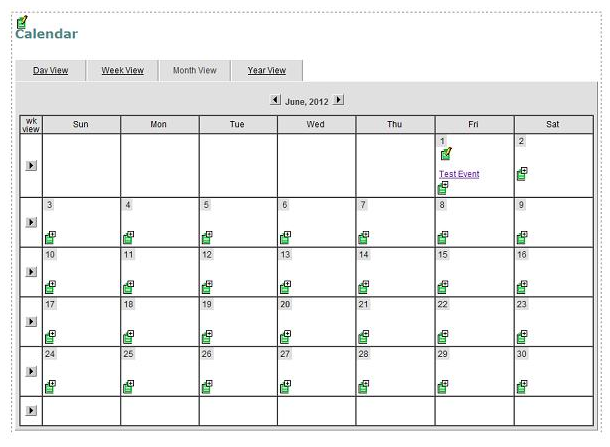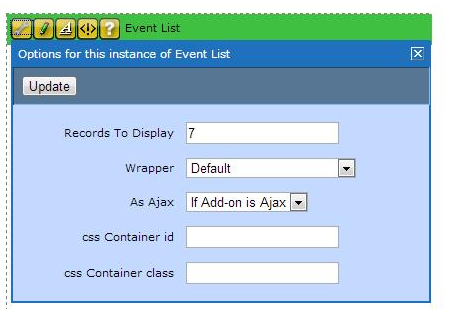New York State Association of Licensed Midwives (NYSALM)
Adding Events to Event Lists
To add events to both events lists, click on EVENTS in the menu at the top of the page. At the bottom of the page you will see:
Click on NYSALM Calendar. This will open a calendar where you will add events as described below.
How to Add Events to the Calendar
The Contensive Calendar provides a method to display events based on other content around the site in a calendar format. Content managers can add content to calendars as they add the content to the site, by checking the box in the "Include in Calendar" section of the admin edit page. This adds the entry to the calendar during the span of days indicated, with a link to the page on the site where the content is displayed.
To add a page that is not linked through the navigation, add the information by completing the following steps. When you are on the webpage with the calendar and are in day view, week view or month view, click on the + for the date that you'd like to add an event.
This opens a record for the new event. Fill in the following fields:
Name - The event name
Start Date - This is the first date you want the headline to appear, it must be in (mm/dd/yy) format.
End Date - This is the last date you want the headline to appear, it must be in (mm/dd/yy) format.
Event Link - This is the URL for a page on your site with information about that event, if there is one.
Day View Copy - This appears on the date selected for your event when you are in day view.
Details Copy- This is the detailed event description that appears whe you click on the event if there is not a link to another page for the event.
Repeats - Specifies if event repeats and how often.
Start Repeat - The date the event starts repeating.
End Repeat - The date the event ends.
Once you have completed the content and the filled out the "include in calendars" information you choose SAVE or OK and the item will appear in your calendar.
(*Note the fields for calendar do not appear in the content record until it is saved.)
How to Specify the Number of Events to Display
To change the number of events that show, login and click on Advanced Edit. You will see the following menu, where you will click on the wrench, then type in the number of events that you want to show, and click UPDATE.
Note: It will show up to the number specified, so if you have less events than that, it will just show the number of current events you have entered in the calendar.